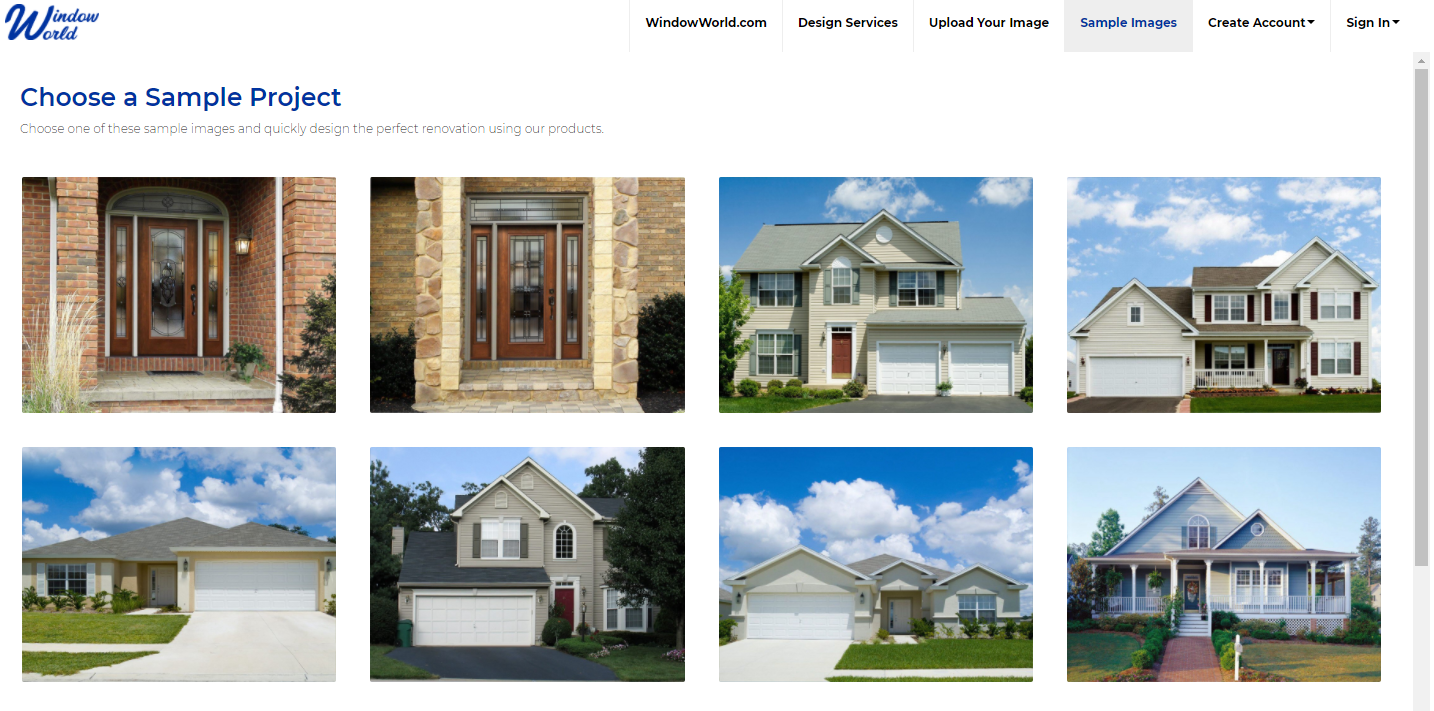Visualize Your Dream Home With Window World's Free Exterior Design Tool
Ready to get started?
Window World offers free in-home consultations! Click below to schedule today!
Get started!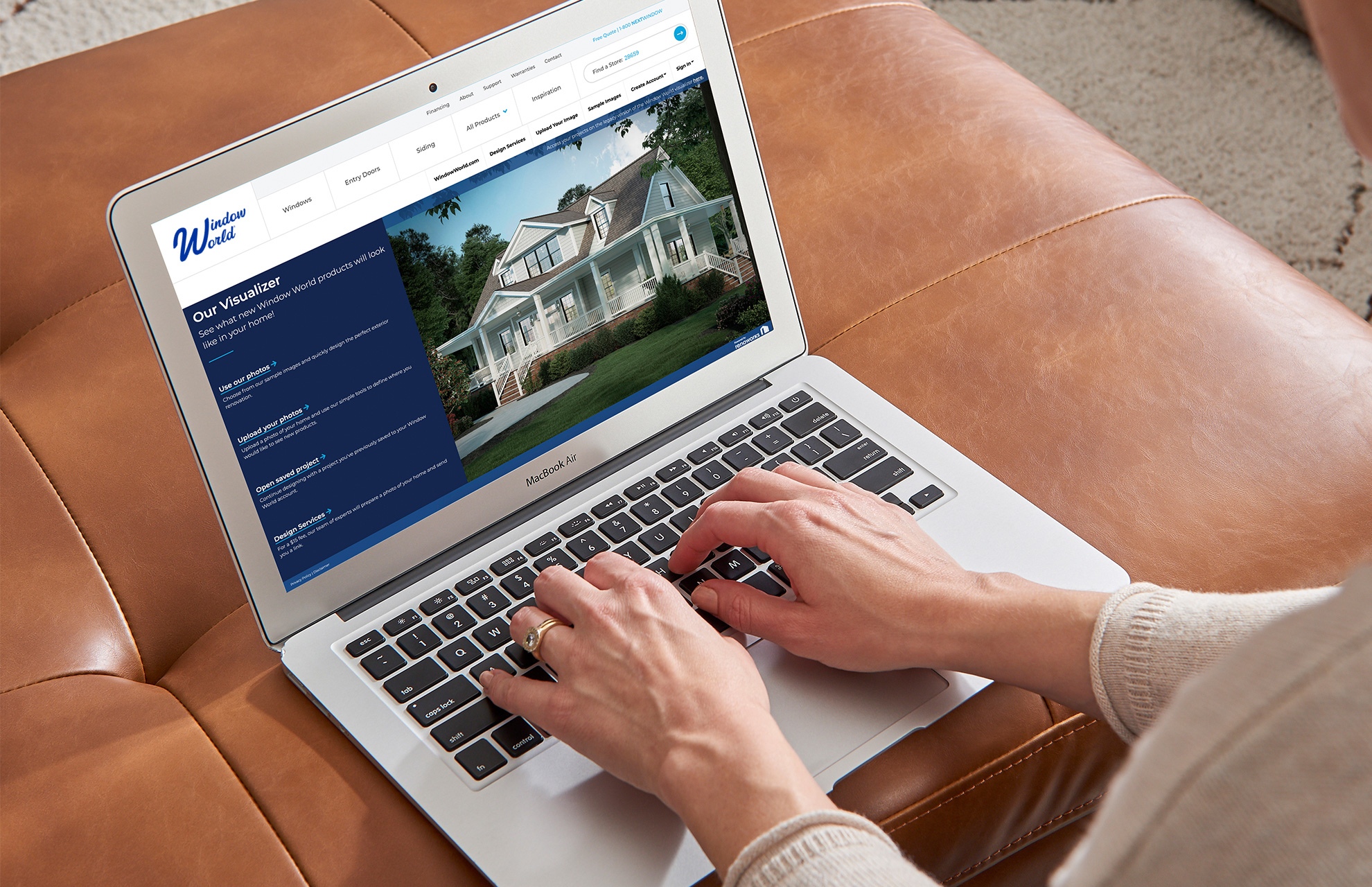
"Can I design my own home remodel?” With a computer, a camera, and our free home design software, you can create the home of your dreams!
Sometimes, the hardest part about exterior home remodeling is imagining what your house will look like when everything’s done. It’s not easy paying thousands of dollars for something you can’t actually see.
Thankfully, technology has given us the ability to create a virtual remodeling experience that shows what your home could look like with trendy new doors, replacement windows, vinyl siding, and more.
Today, with a camera, a computer, and a few minutes' time, you can design a completely new look for your home. Here’s how to do just that with our free exterior home design tool.
Where to go …
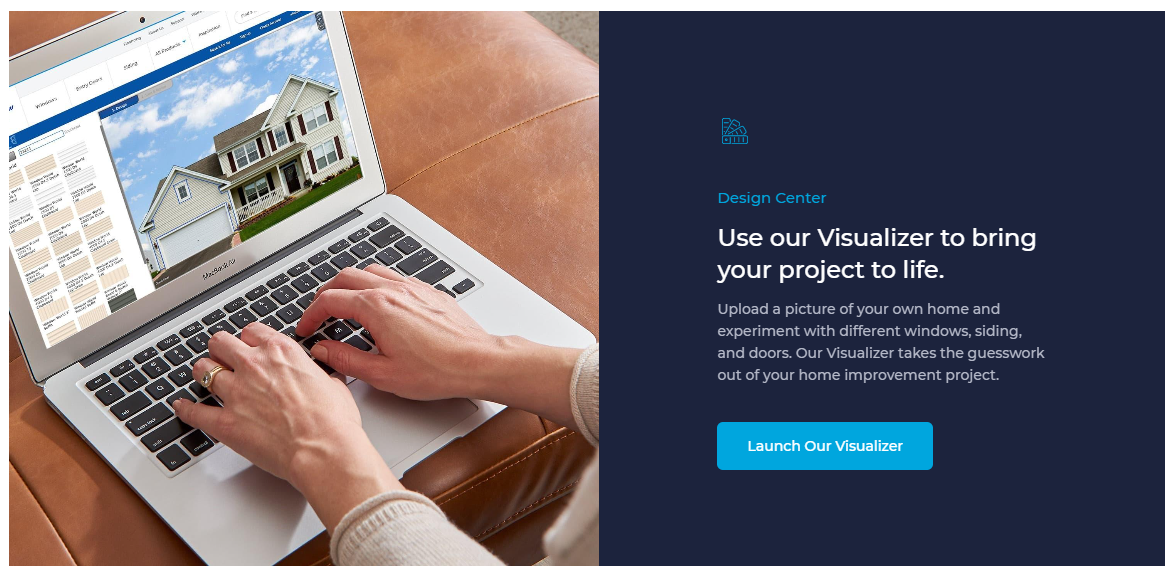
Finding our home remodeling software is easy. From the Window World Home Page, go to the Inspiration page and scroll down until you see a big blue button reading “Launch Our Visualizer.” This will get you started. Alternatively, you can find a link to the Design Center in the footer of our site. And if you’re ready to start creating things now, go directly to our Window World Visualizer here.
*Note: You’ll need to be on a desktop computer to use the Visualizer.
Getting started
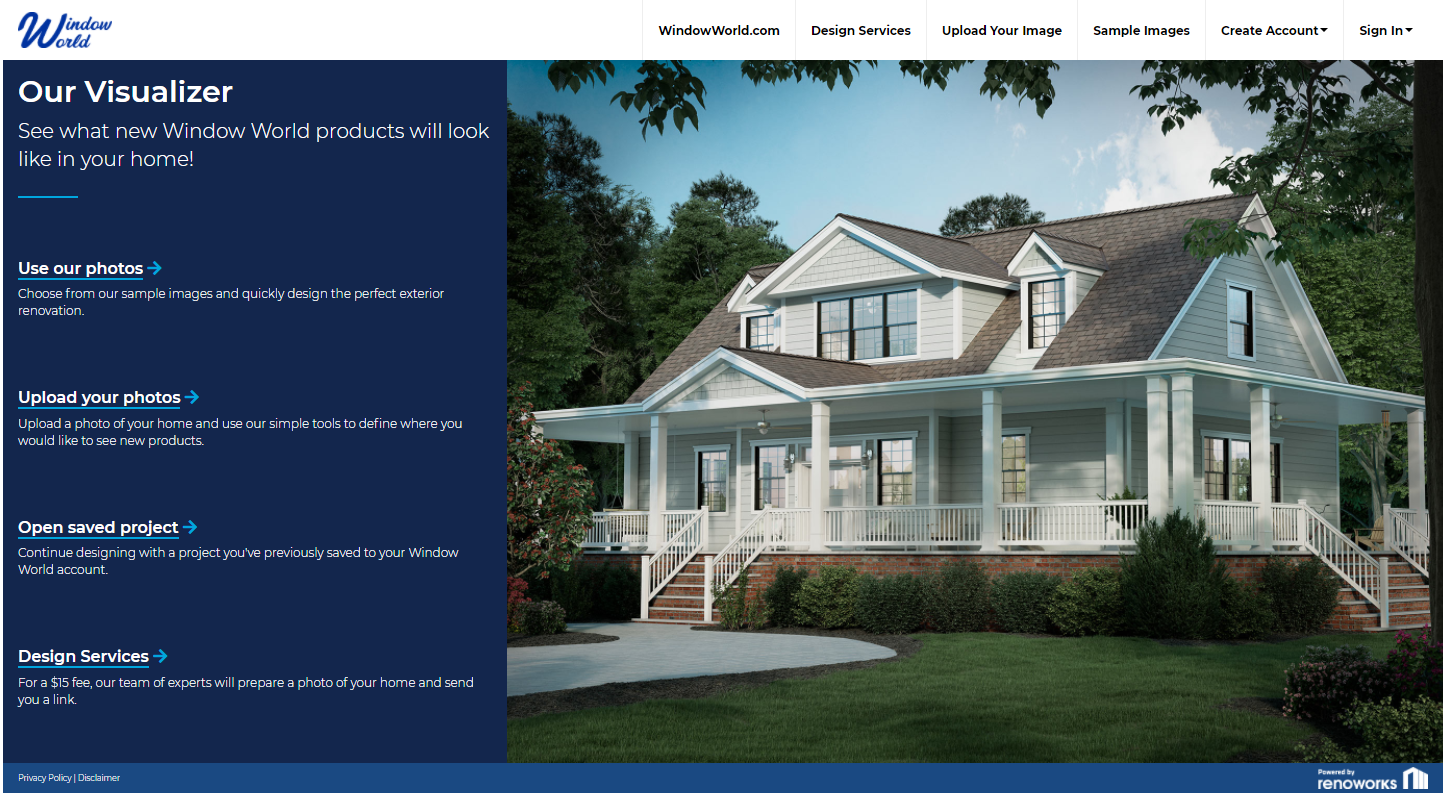
Once you’re on the Visualizer’s homepage, you’ll have four options. Make a choice based on the type of design you want to create:
- “Use our photos” is for quick designs using pre-selected home images. This is the best choice for getting an idea of what certain product styles, configurations, options, and colors will look like. *Tip: If you’re new to windows, this is a great place to learn about all the different styles.
- Click “Upload your photos” if you want to create a design using an actual picture of your home. This requires a bit of masking work but will show you how new products might look on your house.
- “Open saved project” is for continuing a design that you saved earlier. If you want to tweak a few things on a previous design, this is where to go.
- Chose “Design Services” if you’d like a team of professionals to prepare (or mask) a photo of your home for you. The charge is $15, and you’ll receive the finished photo in two business days.
TWO WAYS TO USE OUR EXTERIOR HOME DESIGN TOOL…
1) Use our photos
Pick an image that best represents your home or the remodel that you’re after. Once you have it, you’re ready to select new products, play with different colors, and see your ideas in action. Skip to the step below called “Designing your new products.”
2) Upload your photos
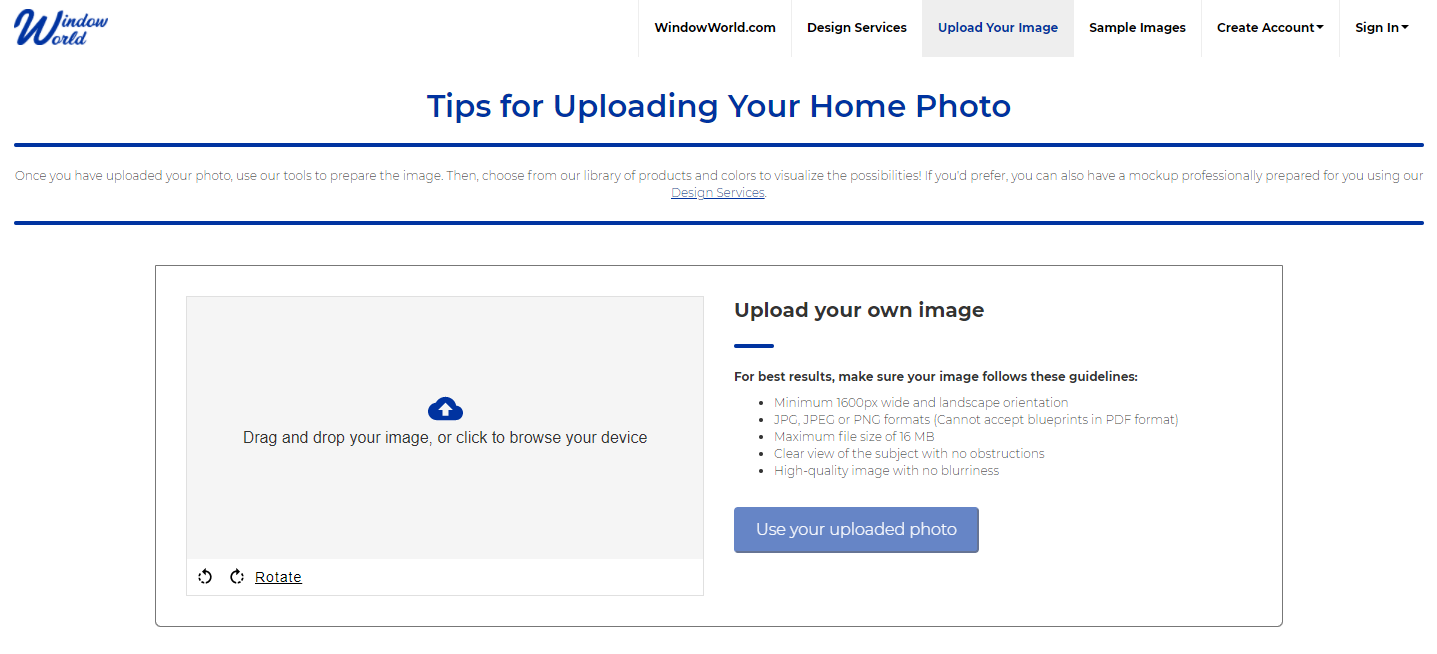
If you’d prefer to upload an image of your house, take a photo following the guidelines below:
- Make sure your image is in landscape orientation (wide, not tall), and that it’s at least 1600 pixels wide.
- PDFs are not accepted (so most blueprints are out of the question), but JPG, JPEG, and PNG formats work great.
- Make sure your image isn’t bigger than 16 MB.
- Try to get the clearest view of your home without any obstructions (lawnmowers, swing sets, kids’ toys, etc.)
Once your image is uploaded, you’re ready to set the scale by telling the system how large things are in your picture. To do this, click on the corner of a wall, door, or window to create a measuring line and connect it at the bottom.
*Hint: Most doors measure 6’ 8”, so this is a great place to set your scale without getting out the tape measure.
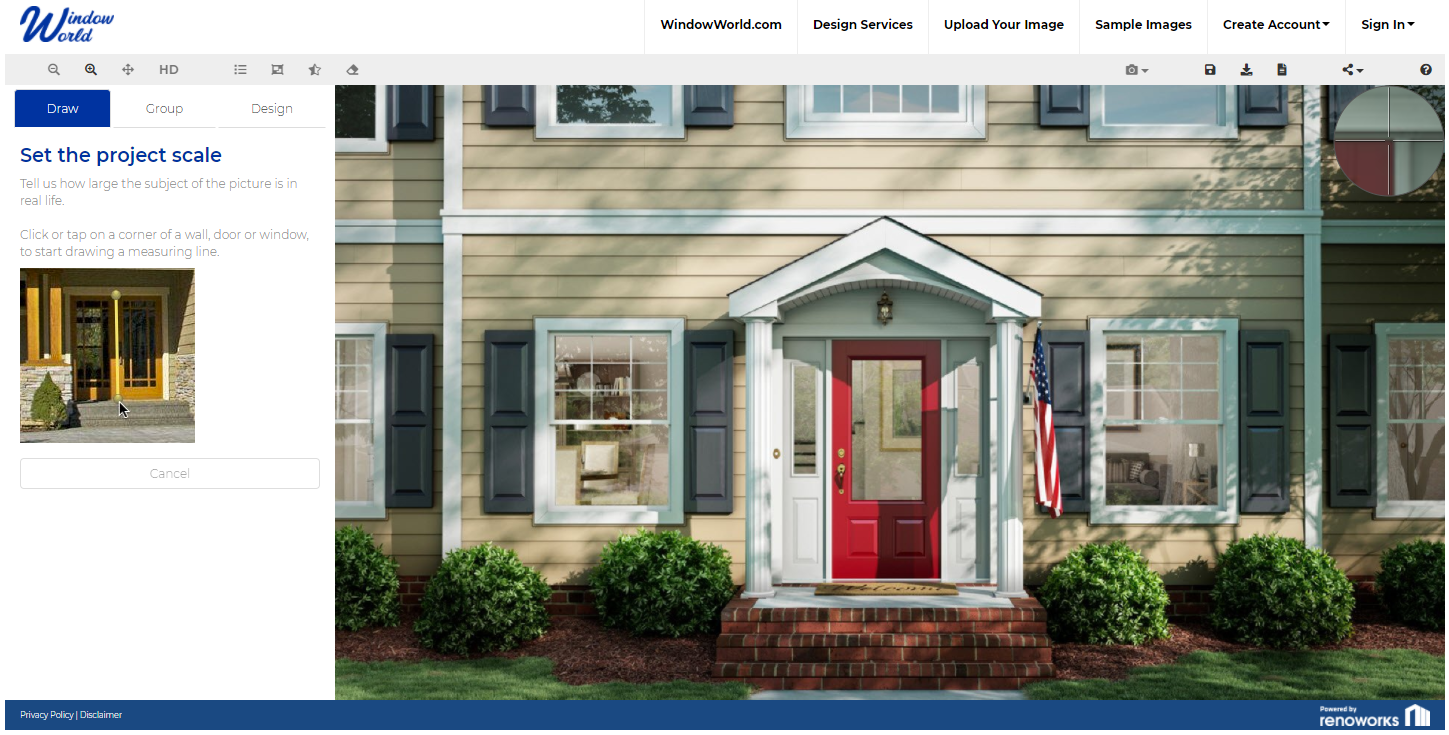
With your scale set, you’re ready to “mask out” all the products you’d like to replace. First, choose a “masking area” on the left. The choices are “Window,” “Siding,” “Entry Door,” “Roofing,” and “Garage Door.” You can also mask foreground elements like trees and shrubs to make your design cleaner, but it’s unnecessary.
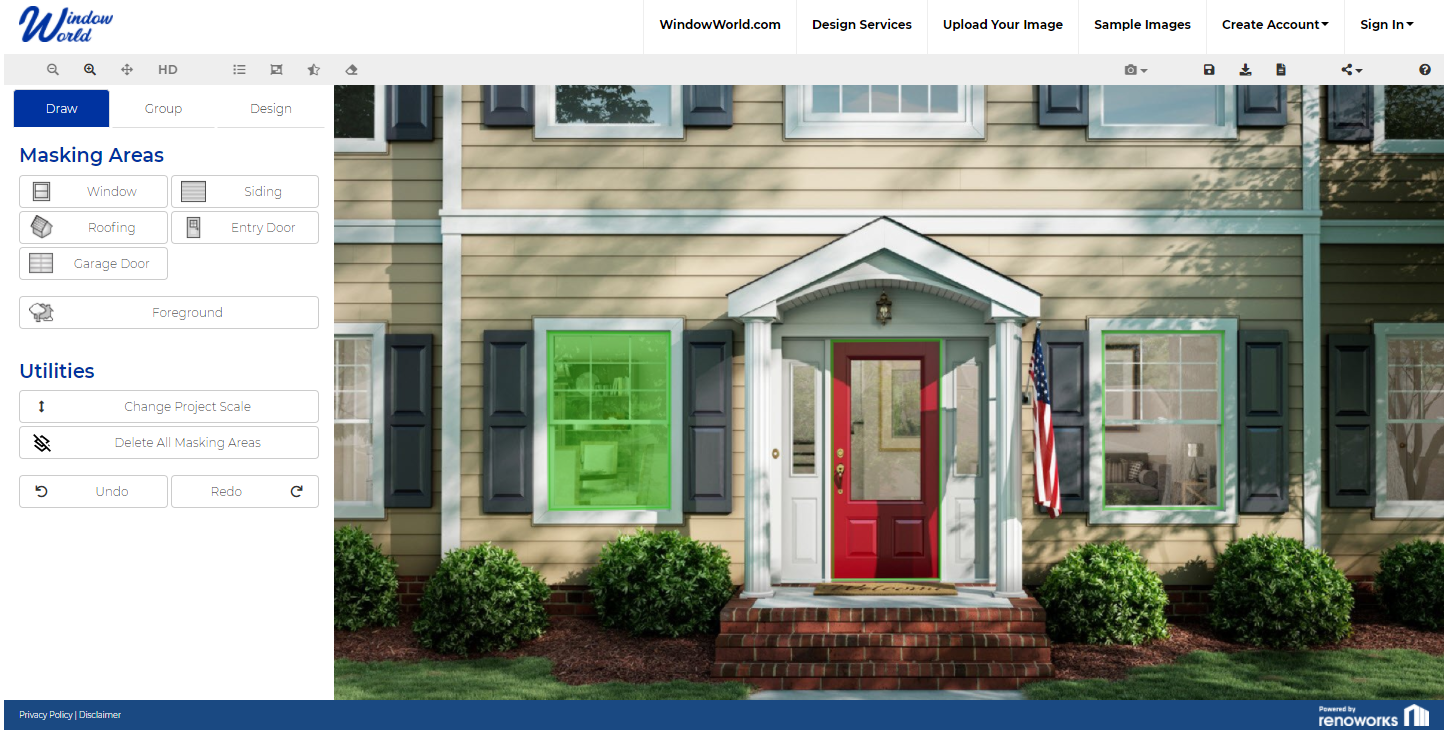
After selecting a product, trace around the corresponding area in your image by clicking at each of its corners, creating a perimeter in the process. You’ll do this once for all the products you’d like to replace. Once you’ve masked everything, you’re ready to start designing!
Designing your new exterior home remodeling products
Before you replace old products with new ones, you need to create them first. This is where you let your design dreams run wild! Try out new grid patterns, play around with different entry door hardware, and pick just the right color for your house. The possibilities are inspiring, and creating new products is as easy as ordering takeout.
First, click on the masked areas in the main image (outlined in blue or green), or chose a product from the list on the left.
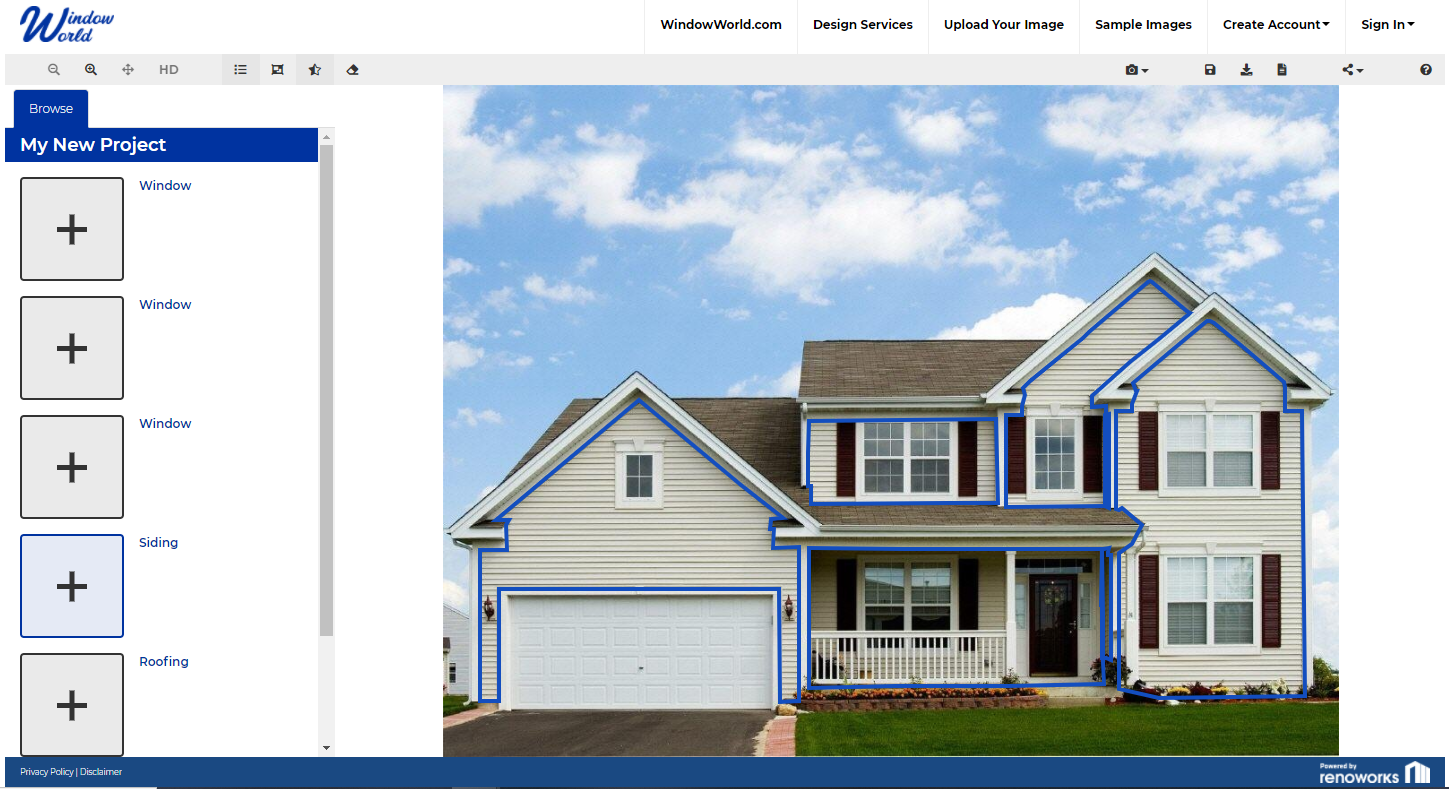
Next, choose the style of product you like.
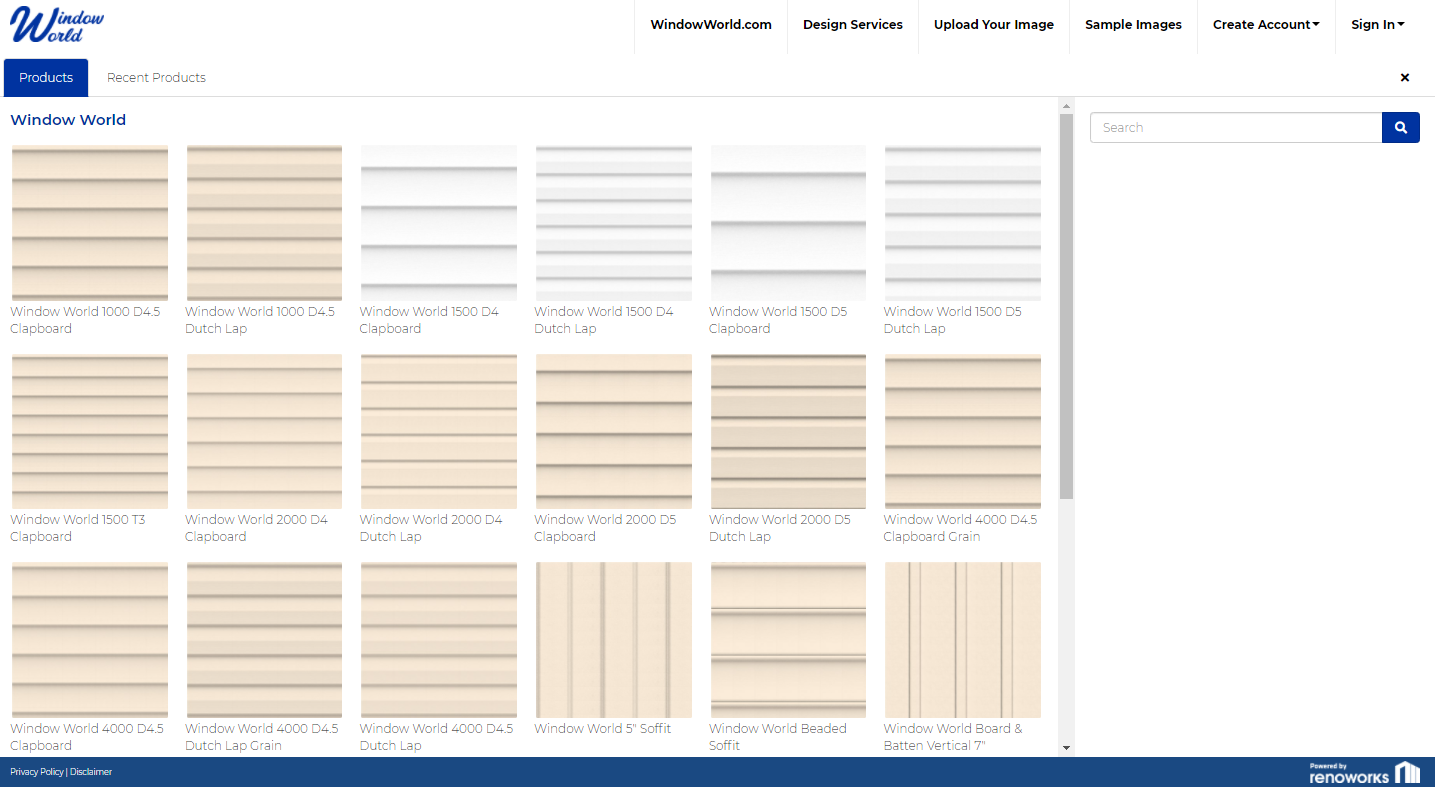
Once you’ve chosen a style, you’ll be given additional design options depending on the product. This is where you’ll decide on a color, configuration, glass, trim, and more.
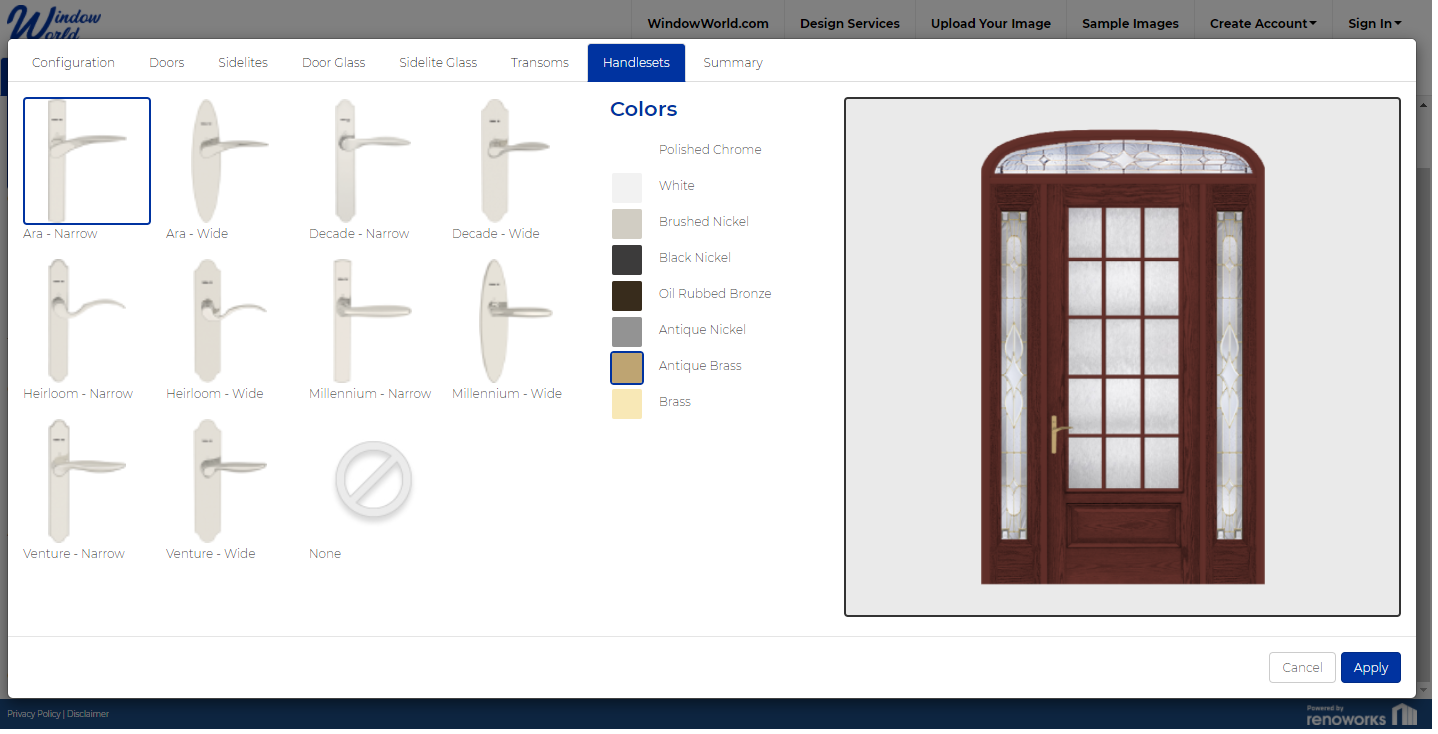
Now you’re ready to save the design by clicking the floppy disk icon in the top right-hand corner. You can also take snapshots of the image, share it, print it, or download it to your computer. If you’d like to come back later to make more changes, create an account using the drop-down menu at the top. This will ensure that your design is ready to go when you come back.
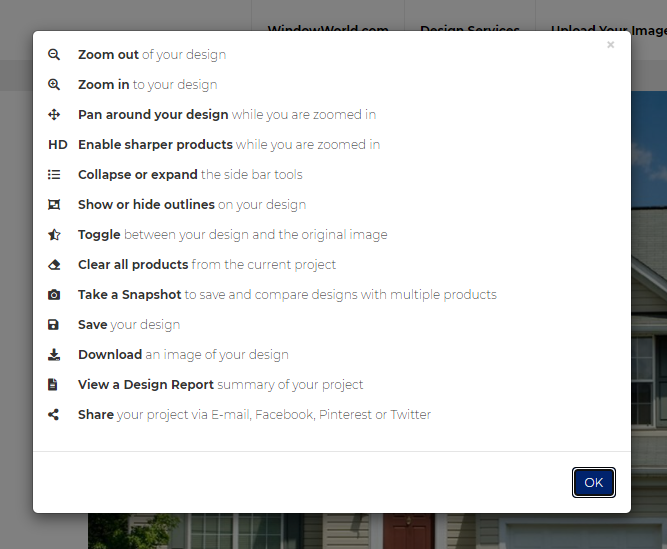
*Bonus tip: Click on the star icon in the menu bar to toggle between a Before & After of your design. This is a great way to see the transformation you’ve created and to learn what things you might want to live without.
The finished product!
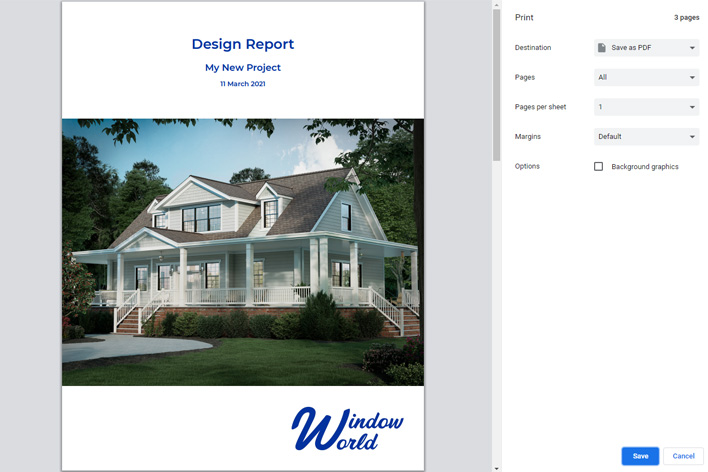
When you’re done, you can easily download a design report by clicking on the “print” icon. This will give you a color printout of your design along with specific product information for everything you created. Take this report to your local Window World store or call for an in-home appointment. We’ll be happy to discuss your design and create a quote including all your new products.
If you’ve already used our exterior design software and are looking for more inspiration, visit the blog and check out our gallery. When you’re ready to speak with someone about your next home remodel, we’ll be here. Call 1-800 WINDOWWORLD or request a quote online to get started.
Editors Note: This post was updated as of November 2024